Color library in Office 2010
The Bayer colors will be rolled out on all computers (Golddisk). If your computer is not yet equipped with this Golddisk standard, please use the few following steps to implement the Bayer colors for Word, Excel, PowerPoint, Outlook, OneNote and Access. The following instructions apply only to Bayer employees.
The Bayer colors are stored in the relevant Microsoft path:
C:\Users\CWID\AppData\Roaming\Microsoft\Templates\Document Themes\Theme Colors
CWID is the relevant personal user ID.
If the Bayer colors are not to be found in that directory, you can download them from the Media Pool: Color Scheme MS Office 2010
Download the file (2017_Bayer Color Scheme_Office.xml) into the folder
C:\Users\CWID\AppData\Roaming\Microsoft\Templates\Document Themes\Theme Colors
The integration of the colors into Microsoft Office 2010 products is NOT uniformly regulated (see screenshots): The colors have already been implemented in Group PowerPoint templates.
For practical purposes, we recommend you add the Design Colors to your Quick Access Toolbar.
The procedure is similar for PowerPoint, Excel and Word:
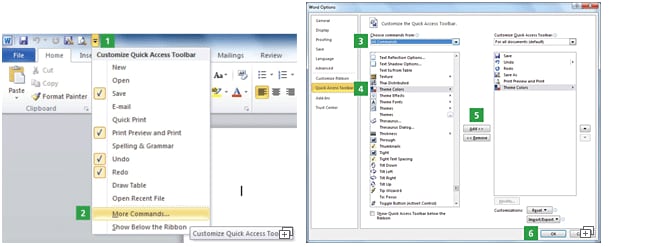
-
Open the “Customize Quick Access Toolbar” pull-down menu.
-
Select “More Commands” (the Word, PPT, Excel “Options” windows” will appear).
-
Select from “Choose commands from: “= “All Commands”.
-
Scroll down the list of commands (it takes a while) and select “Theme Colors”.
-
Click the “Add > >” Button.
-
Confirm with “OK”.
The “Theme Colors” icon is now available in the Quick Access Toolbar.
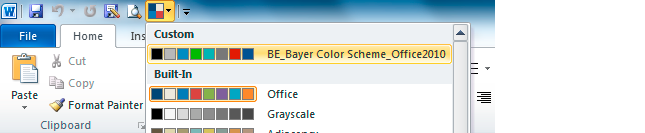
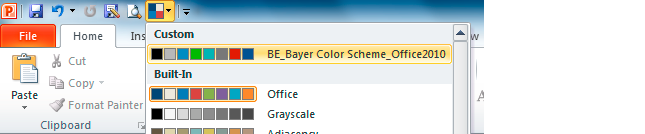

The procedure for adding the Bayer colors to the Quick Access Toolbar is slightly different for Outlook:
-
You first have to click “New e-Mail” to activate the tab “Message” in the ribbon.
-
Then proceed as in Word, PPT or Excel 2010.
Important note: When you start Outlook, “Home” is the default tab in the ribbon. With “Home” as the default tab, the command “Theme Colors” is NOT available in the “Outlook Options” windows. The “Theme Colors” icon is only available with “New E-Mail” and the related tabs in the ribbon.
There are different rules for integrating the design colors for each Office product.
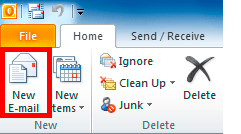 |
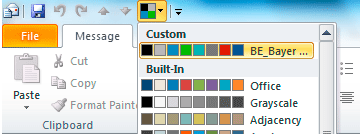 |
| Click “New E-mail” … | … to activate the Theme Colors in the “Quick Access Toolbar” |
The use of the Bayer colors is mandatory. Unfortunately each time you start Word, PowerPoint or Excel, the default “Theme Colors Scheme” is “Office”. You always have to activate the Bayer Color Scheme before you start working. When you close the program, the Color Scheme resets to “Office”. That is why it is much easier to use the Bayer colors if you integrate the "Theme Colors" icon into the Quick Access Toolbar.
Exceptions: You don’t have to activate the Bayer colors when:
-
Working with Bayer PowerPoint templates. The Bayer Color Scheme is stored within the templates as a default setting.
-
Reopening or using files and documents where you have already used the Bayer Color Scheme.
Standard location of “Theme Colors” in PowerPoint, Word, Excel and Outlook 2010

Word

Excel

Outlook (After selecting “New E-mail”)
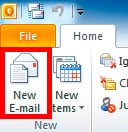

If you have any further questions about this or any other section of Bayer Identity Net, please contact:





