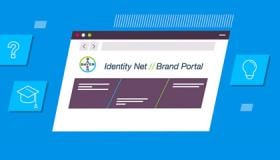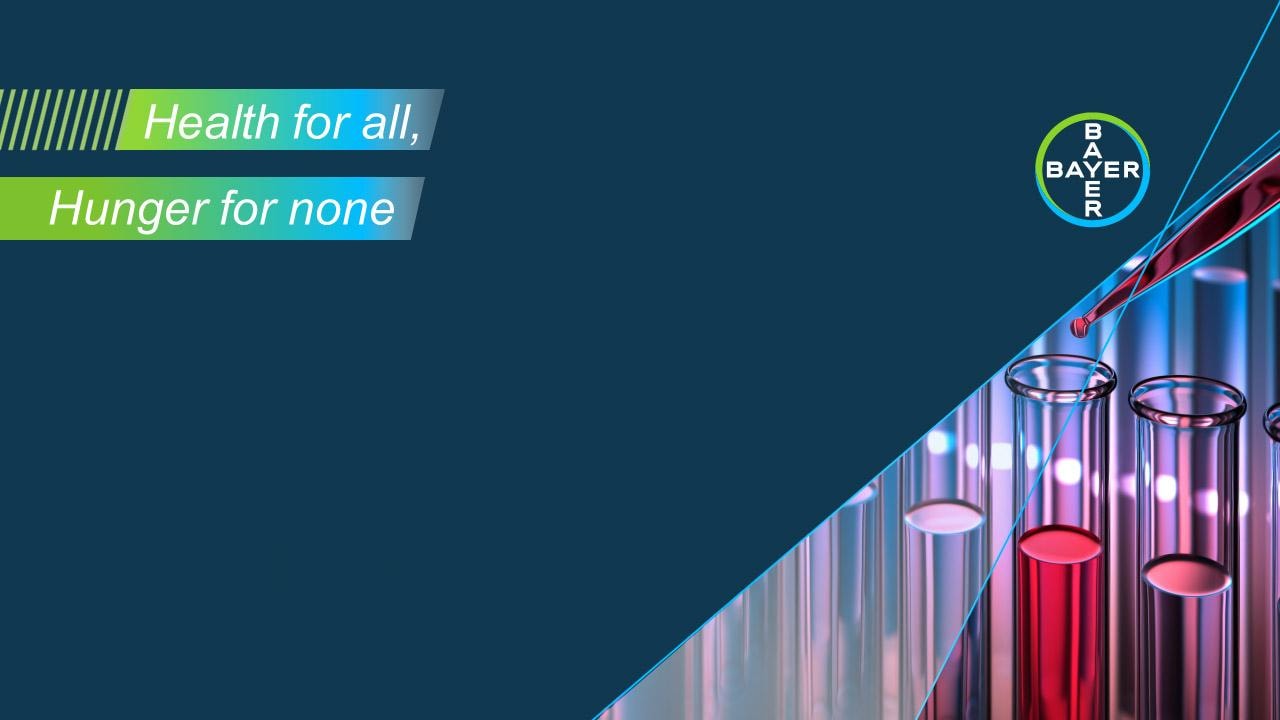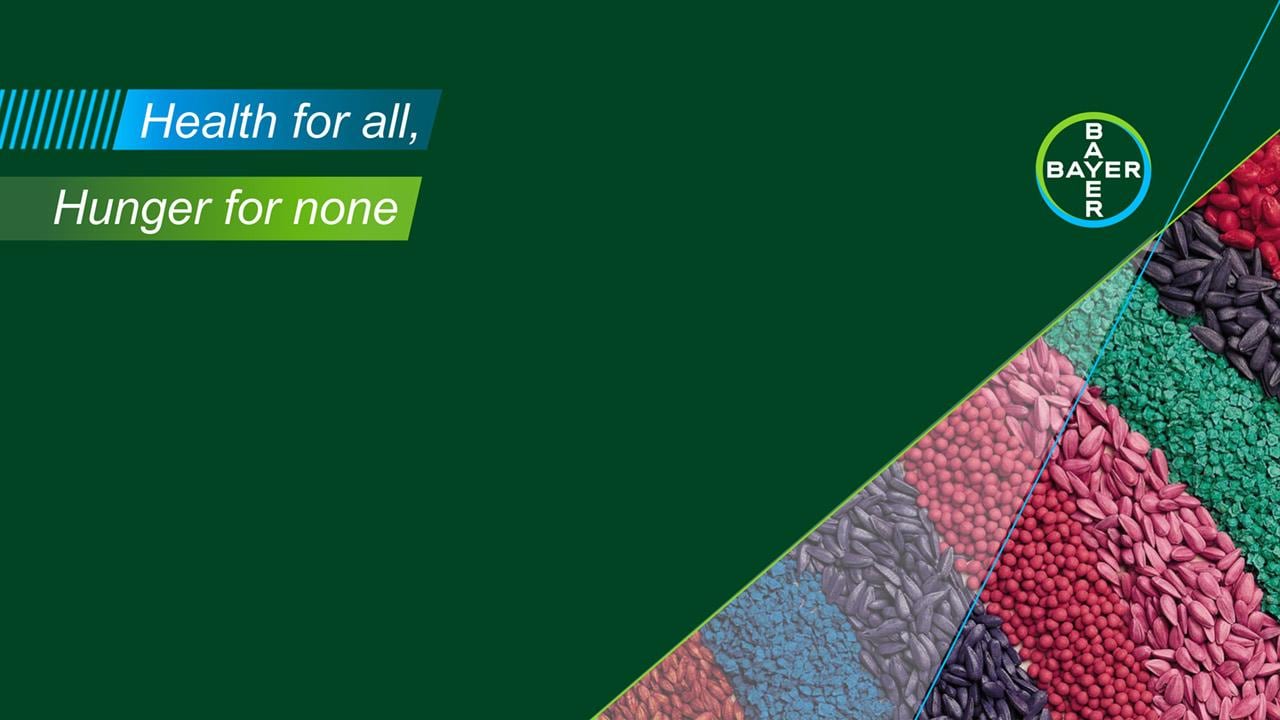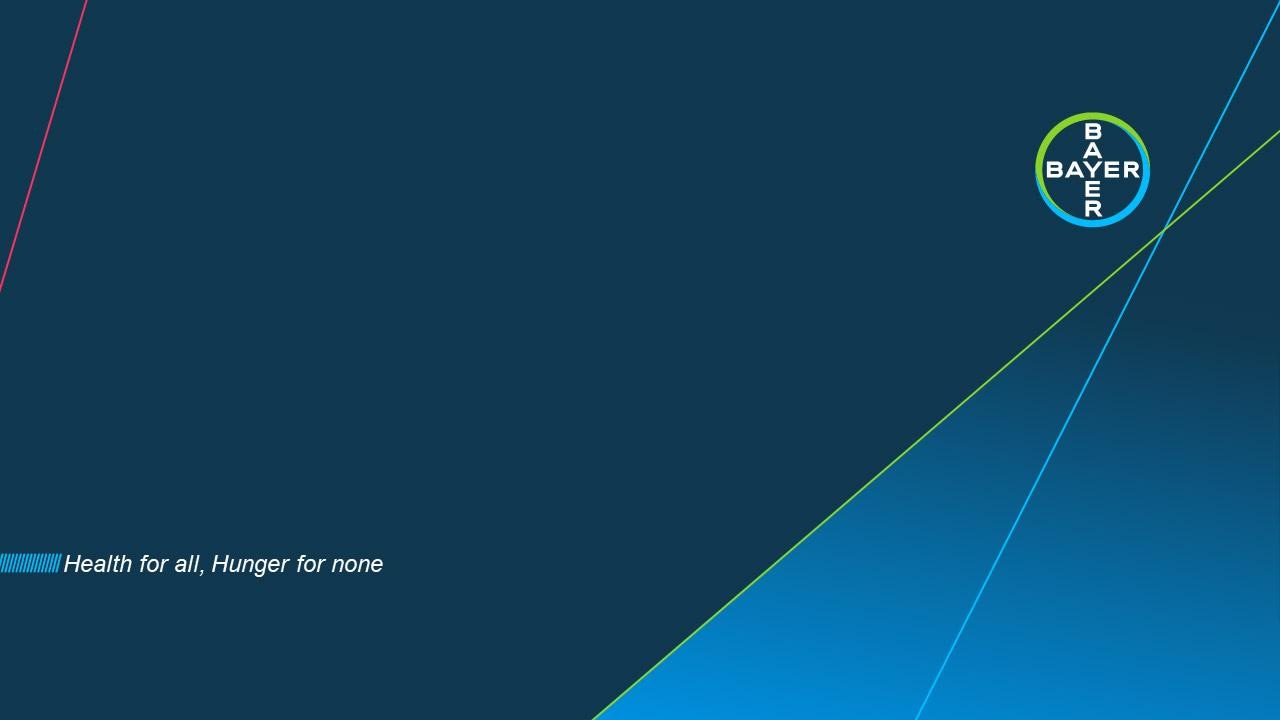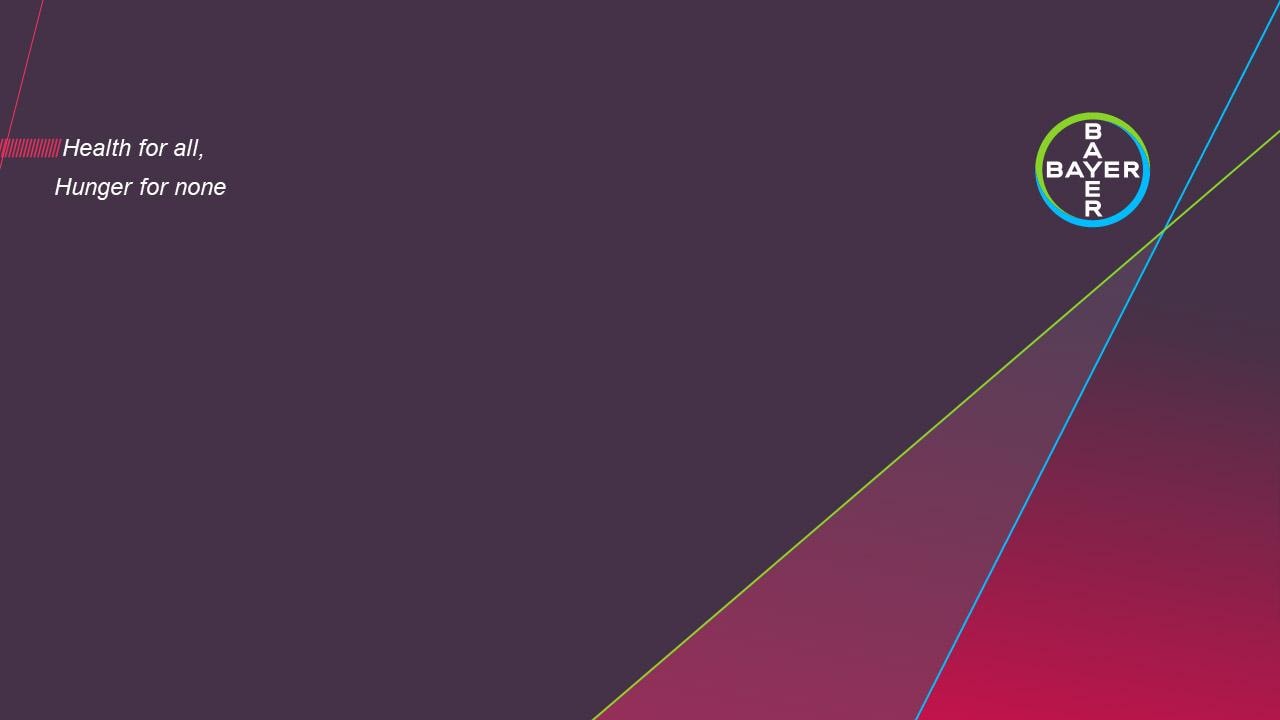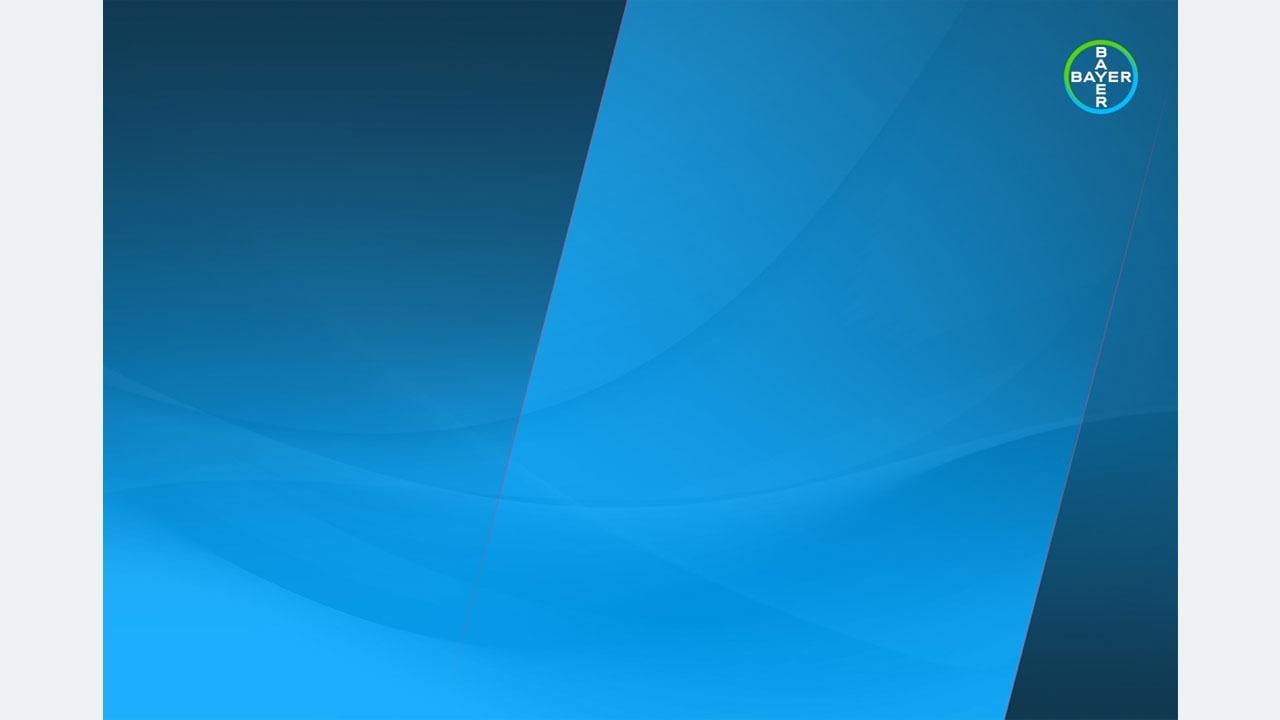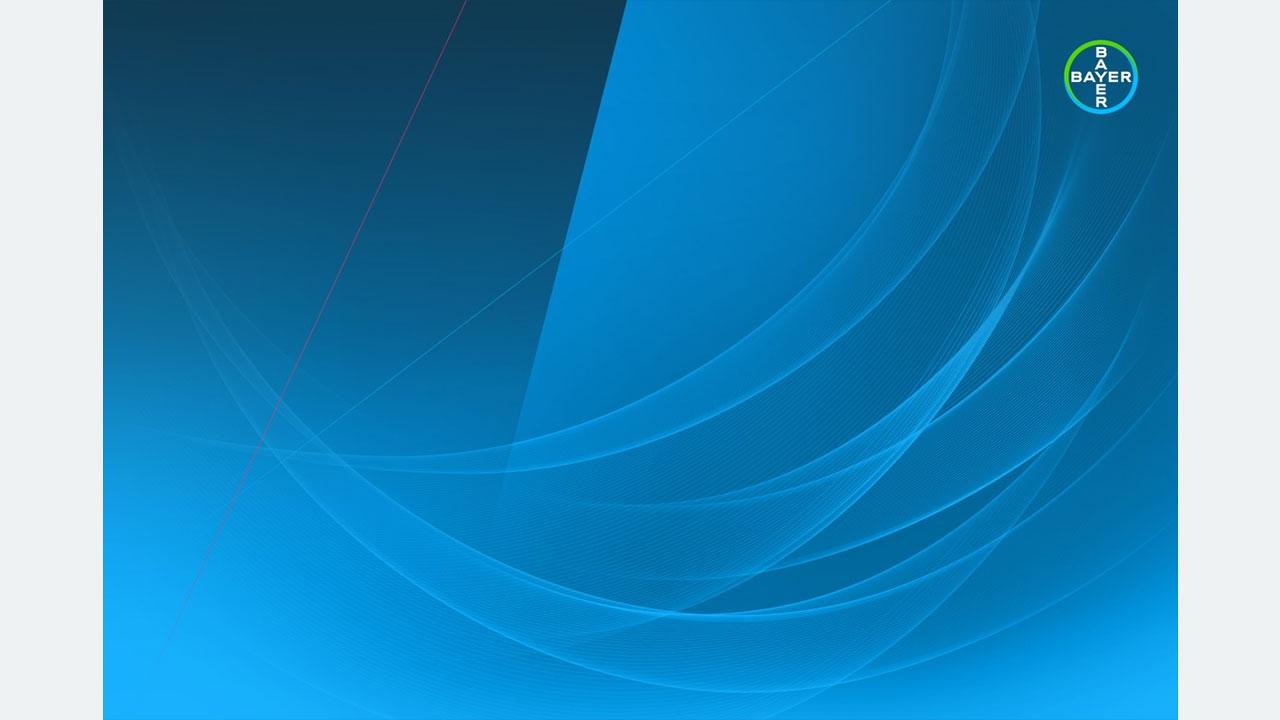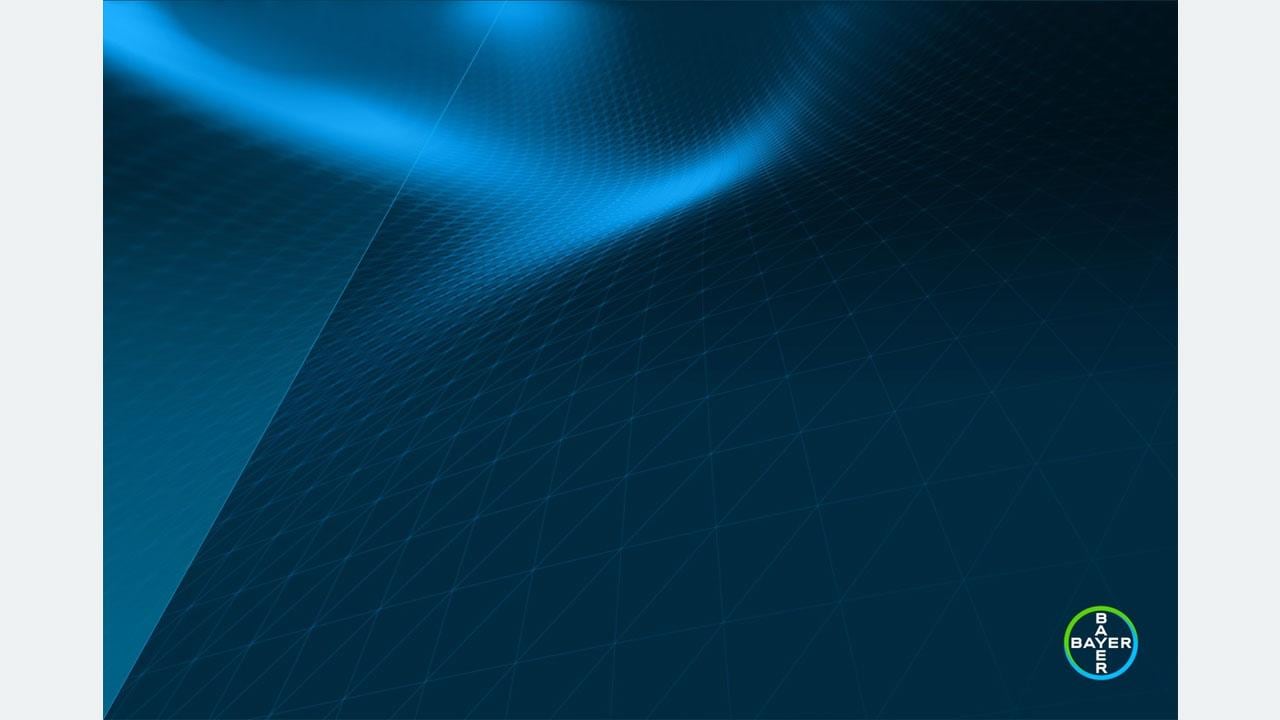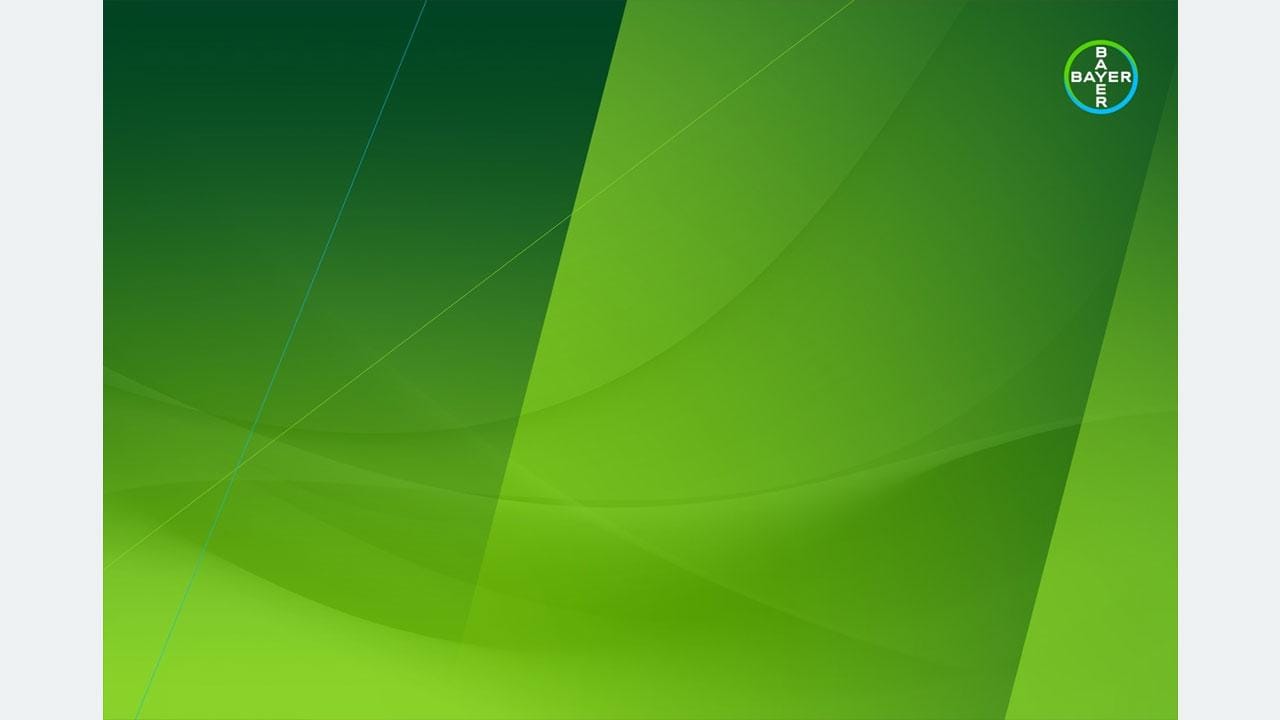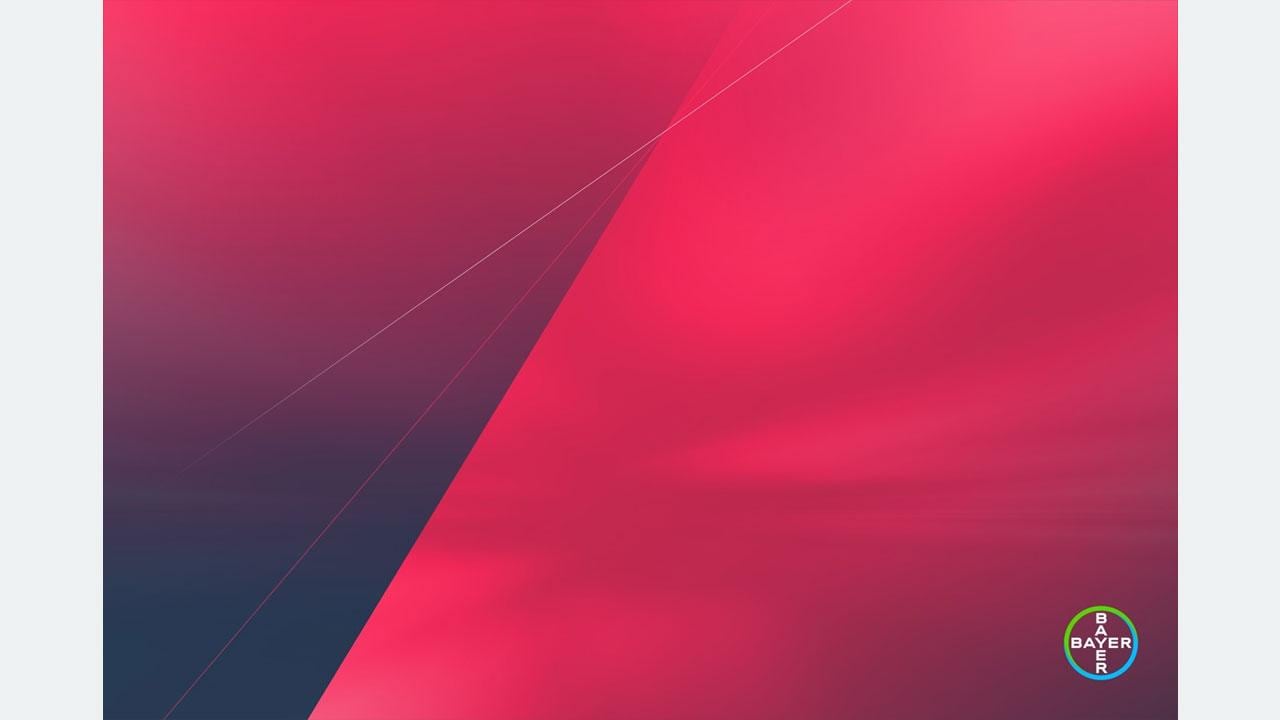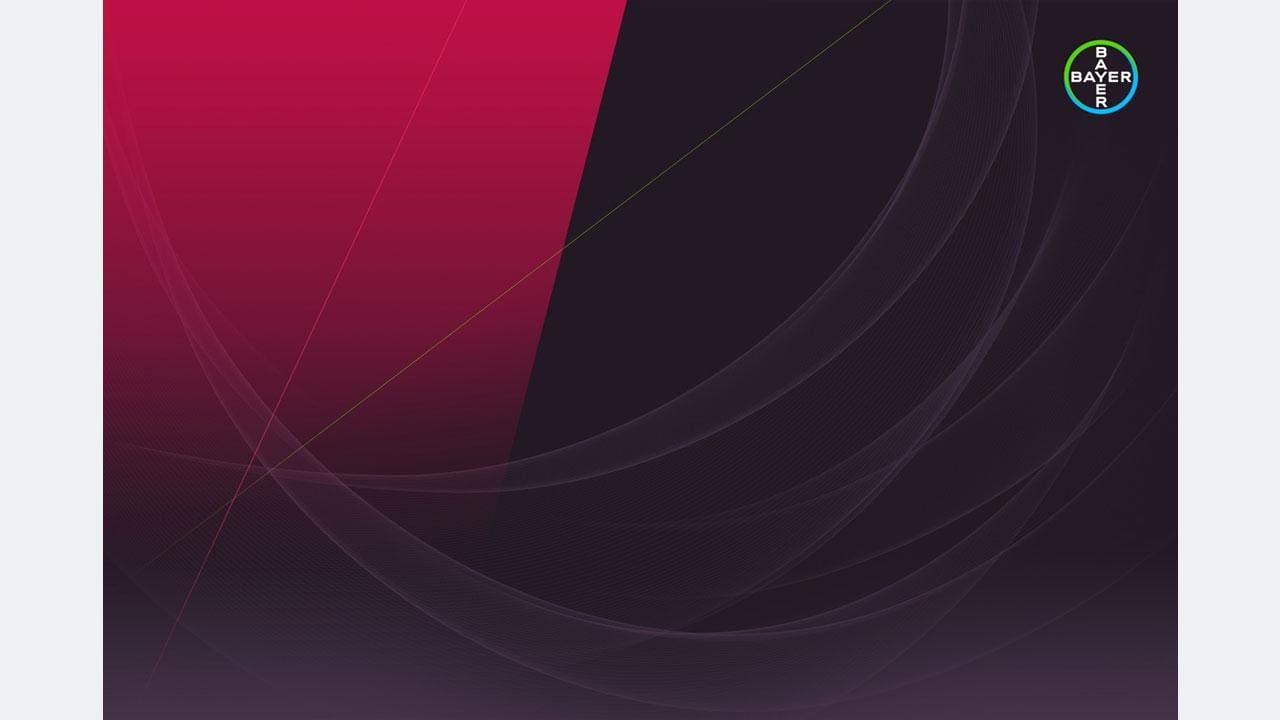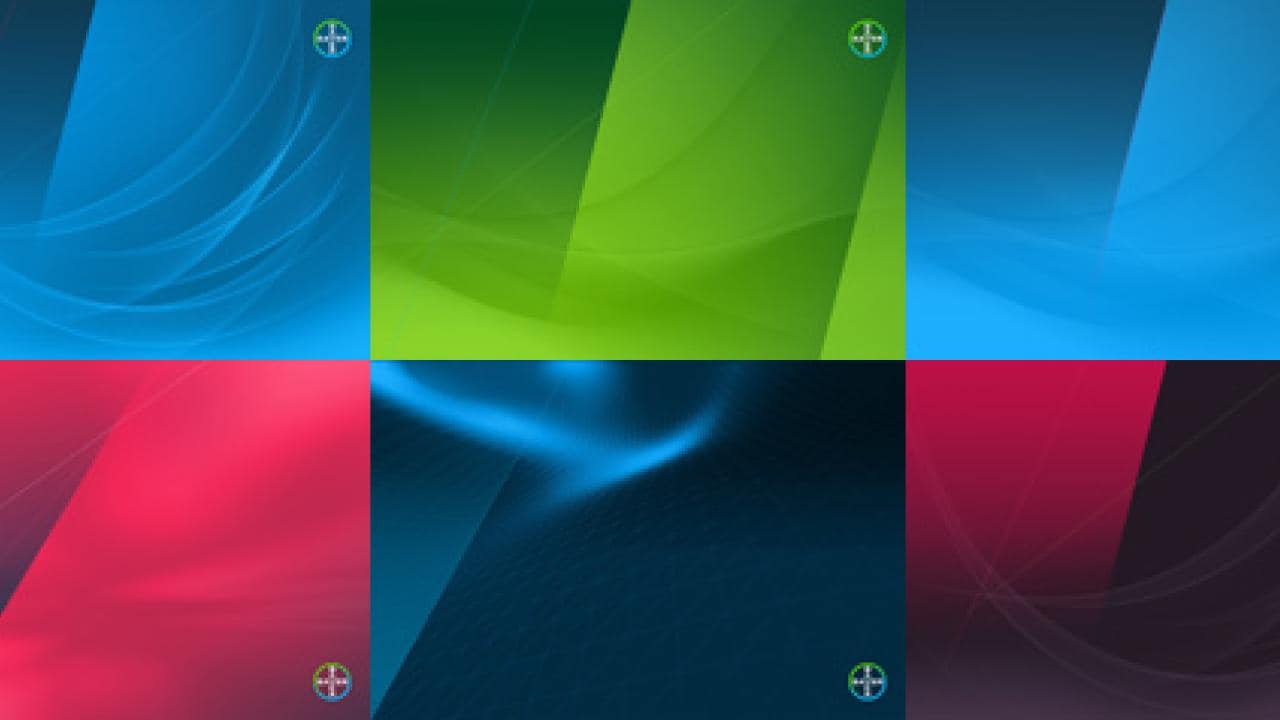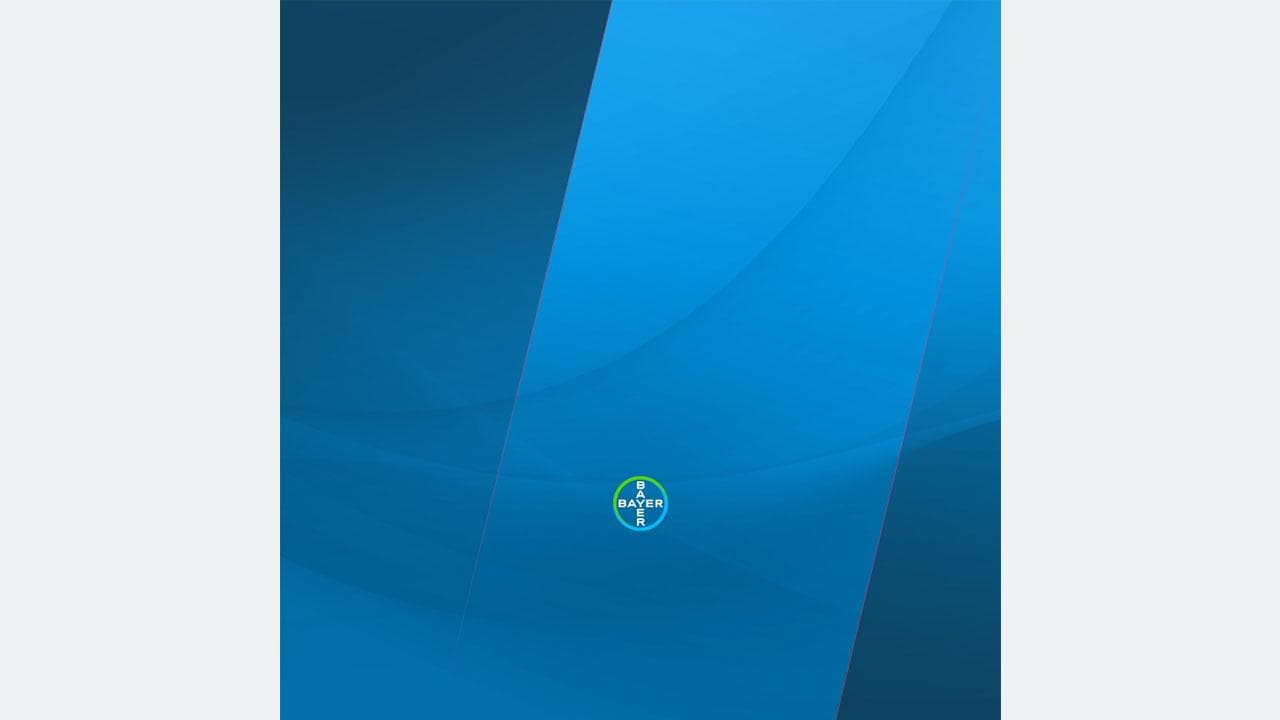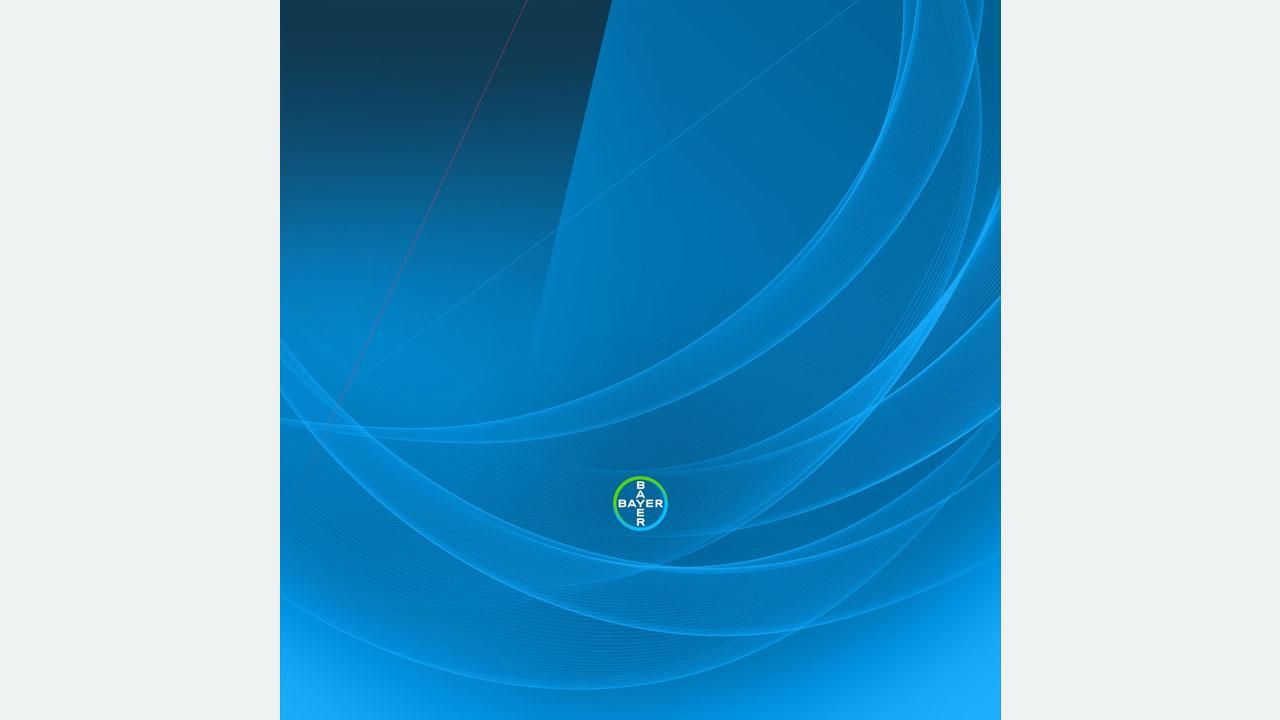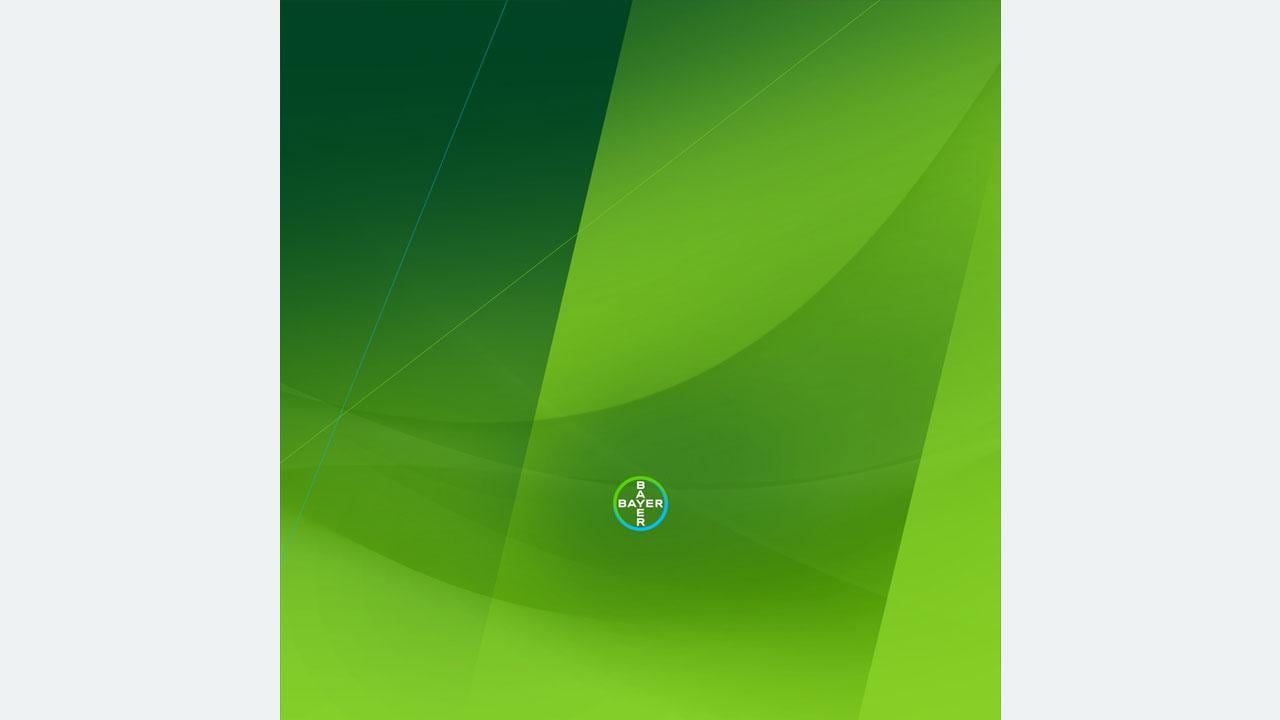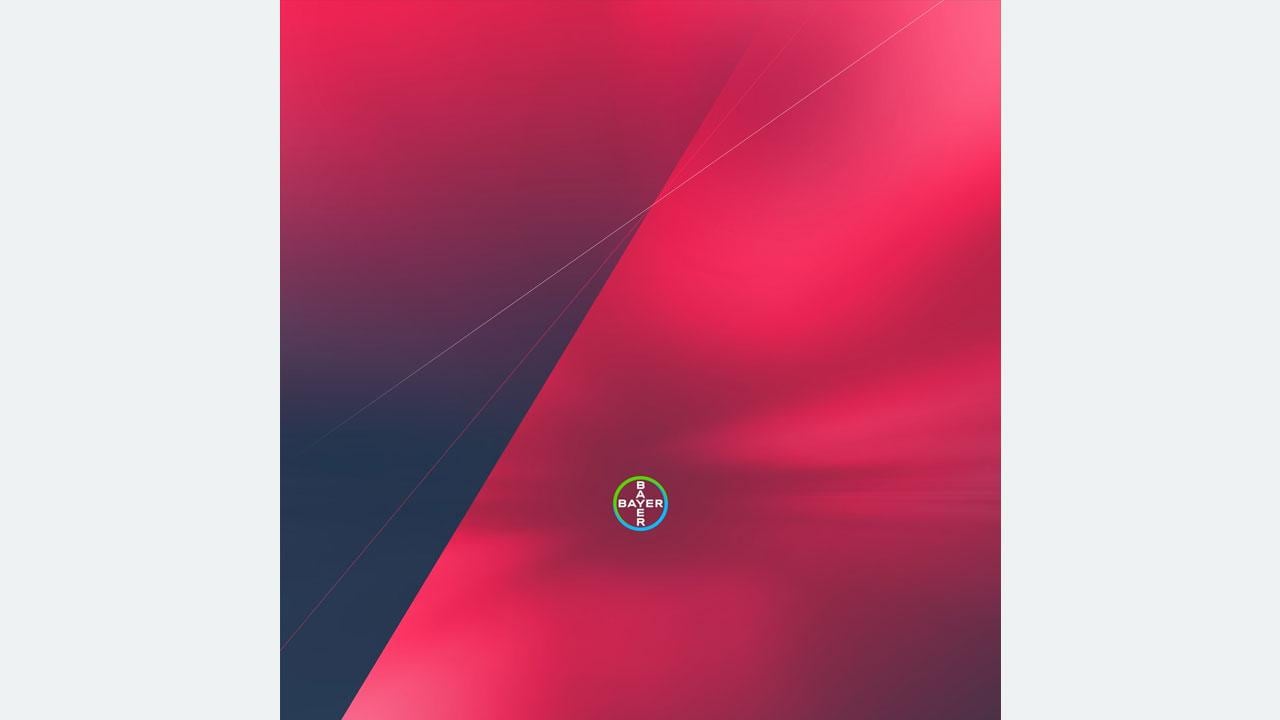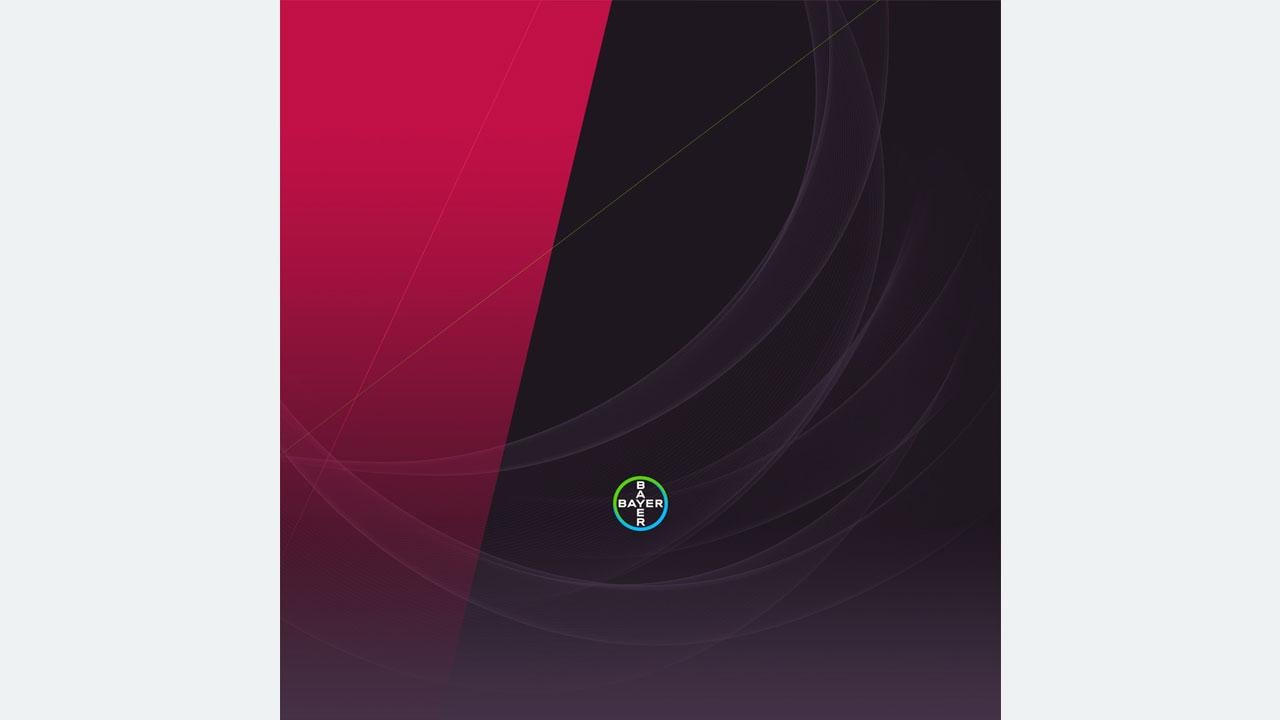Background Images
To convey and communicate the positive brand image of Bayer, we have developed a selection of background images for various uses. At the top of this page, you will find virtual backgrounds designed for Teams and other video conferencing platforms. Below, you will find background images suitable for Bayer PCs, laptops, and mobile devices, including tablets and smartphones.
Backgrounds for virtual meetings, e.g. for Teams
In the download section to the right we provide ready-for-use background images and templates. Please choose your background image for both external and internal virtual meetings (e. g. via Teams) according to the guidelines below, which are listed in a descending order of importance:
- Use one of the selected images with our Mission in it (see download to the right)
- Use your real room set-up, e.g. your office or home, and consider the details mentioned.
- Use one of the existing photos of a real Bayer location, e.g. the entrance to our headquarters building (W11) in Leverkusen, an outside photo of W11, other Bayer buildings, or one of the entrance areas to our offices and workplaces, etc.
Take into account the following guidelines when using background templates:
Please only adapt your individual content in the designated areas
Never cover, change or remove the Bayer cross as the main brand element
Never add a second logo beside the Bayer cross
Media Pool can help you to find a suitable image motif
Choosing image motifs should include choosing a matching template (match in colors, the important image part is shown and not covered etc.)
In case you want to add / change text – keep in mind the Bayer brand model and what messages leverage the Bayer brand
Don’t forget to save your adaptation as a JPG before using it as background
In case you want to add a product brand logo or brand tag – see the Role of product brands and rules for application
If you have special needs for which none of the ready-for-use backgrounds match you can create your individual one. To create backgrounds including the logo or brand tag of your product brand, we provide suitable templates and the “How to” for branded adaptations in the download section to the right.
How to implement these custom backgrounds in Teams
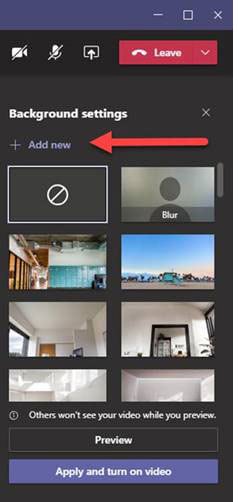 In June 2020, the Teams client was updated to support the option to update a custom background. To upload a custom image via the Teams desktop client, access the Apply background effects option in a meeting and click Add New (Figure 2). Browse to the folder holding the image file and select it. Teams then copies the file to %AppData%\Microsoft\Teams
In June 2020, the Teams client was updated to support the option to update a custom background. To upload a custom image via the Teams desktop client, access the Apply background effects option in a meeting and click Add New (Figure 2). Browse to the folder holding the image file and select it. Teams then copies the file to %AppData%\Microsoft\Teams
\Backgrounds\Uploads. The original file name is retained.
Figure 2: Uploading a custom image to Teams
Once copied to the Teams folder, you can select an use the image in a meeting.
Background images for mobile devices
Seven background images are available for a range of mobile devices. To install an image on your device you may either download it or have it sent to you by e-mail. Select your device and your preferred image from the lists below, then click “send as e-mail” and an e-mail will be automatically generated. Call up the e-mail on your mobile device, download the attachment and install it.