Facebook Strategy
![]() The Bayer Facebook channels aim to initiate and engage in dialogue with the community, ensuring users trust the brand with relatable storytelling.
The Bayer Facebook channels aim to initiate and engage in dialogue with the community, ensuring users trust the brand with relatable storytelling.
User intent includes connecting with the brand on a personal level, engaging in lifestyle content, and staying informed about Bayer's initiatives and values.
Governance
The Bayer Facebook landscape is operated and overseen by the global Bayer Channels & Amplifications team. While we have our @Bayer global profile, we have various Bayer country profiles and even Bayer Divisional country profiles.
Country Structure Approach When There is a Dedicated Country Channel:
There will be one global group Bayer Facebook page representing the brand worldwide. Individual countries are encouraged to also have their own presence on Facebook if they have the resources and need to support them. In order to serve users with the most relevant experience, the global group Bayer page will serve as the default page for all users. Users can easily find a Bayer country page via search.
Bayer Global Page: Focus on overall Bayer initiatives and key reputational topics. Share content from other channels in the Bayer family as appropriate to elevate to a global audience.
Bayer Country: Focus on country-specific initiatives. Share content from the Business Division and Global page, as appropriate. Shares should include copy with a country-specific perspective.
Certain pages may share some overlapping audiences. Whenever possible, country-specific content should come from the corresponding Bayer Country pages before getting shared by the Bayer global page, as appropriate.
Having too many Facebook profiles for one brand can lead to audience saturation and a fragmented user experience, making it challenging to maintain a consistent brand message. Any questions related to the opening or closing of Facebook profiles, content creation, content promotion, or any information outlined in this document should be directed to social.media@bayer.com.
Target Audiences
The target audiences for Bayer's Facebook channel include society at large, industry professionals and partners, healthcare stakeholders, agriculture stakeholders, science and business stakeholders, policymakers, NGOs, patients, and informed consumers.
These audiences encompass current employees, healthcare professionals, health retailers, farmers, researchers, scientists, academics, and general consumers who are interested in Bayer's innovative work and contributions to health and nutrition.
Facebook Basics
Staying current with Facebook’s evolving features is essential for effective engagement and storytelling. Bayer regularly reviews new functionalities to enhance audience interaction through thought leadership.
Content Strategy
Product Performance: Share timely news that highlights Bayer’s achievements and promotes easily accessible and recognizable products to connect with wider audiences.
Wider Culture: Embrace the community focus on Facebook by creating content around universally appreciated topics like football, infusing energy and a human touch to Bayer’s content.
Behind the Business: Create educational content on complex topics like DSO that is engaging, accessible, and easy to understand. This approach enhances communication of key messages and helps retain audience interest effectively.
Format: Short Form Video and Reels
Continue focusing on high-performing formats such as animated and short-form videos, as well as imagery featuring human faces and authentic scenes.Human/Employee Content: Highlight the great internal employees and community at Bayer, showing Bayer employees faces and stories, fostering a positive workplace culture.
Facebook’s Evolution:
Focus on Meaningful Interactions
Facebook's algorithm has been adjusted to prioritize meaningful interactions between users. This is determined by relevance, likelihood of engagement, and worthiness. Content should be purposeful, relevant, and informative. It should spark conversation that Bayer can get involved in.
Our platform strategy is tailored to accommodate the algorithm, but we need to keep in mind that most of our organic content will not be prioritized to our desired audiences automatically. A paid strategy is necessary to ensure our content is seen by the right audience and their networks. See the paid strategy section to read more.
Effort to be Accurate and Authentic
Facebook is offering more control to users over what kind of content they see through features like the show more/show less buttons and the option to turn off like counts. Advertisers can use Topic Exclusion Controls to monitor what content their advertisements are placed near. Third party fact checkers have been implemented to flag any false information.
AI Implementation
Like many others, Facebook is trying to find a balance between incorporating AI and remaining transparent about AI practices. For example, they are using AI to predict how much time a user will spend on a given post and have created a Meta AI Search Bot. On the other hand, they have implemented tags to identify AI generated content.
Short Form Video Content
Similarly to other platforms, Facebook is leaning into short form video content. Reels on Facebook have a 35% higher click through rate than other types of video content on the platform.
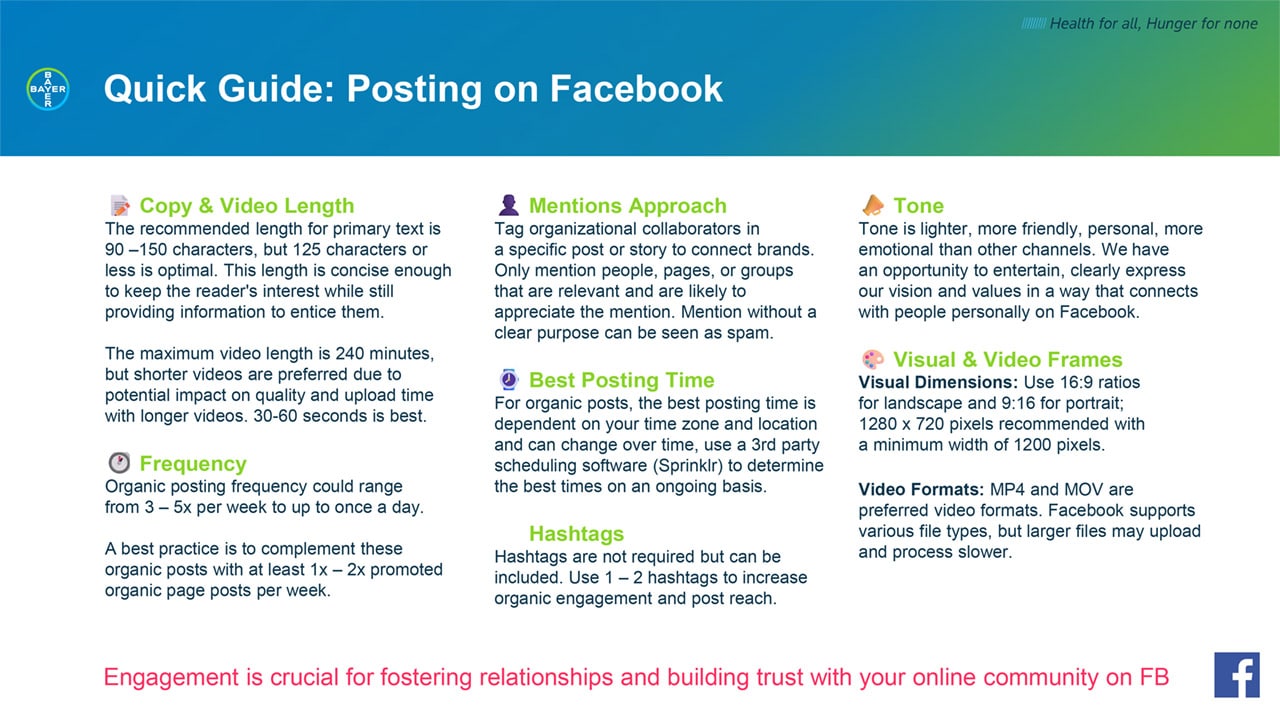
This page offers an overview of Bayer corporate social media channels, including country pages and channels dedicated to our divisions: Pharmaceuticals, Consumer Health and Crop Science.
If you have any further questions about this or any other section of Bayer Identity Net, please contact:





