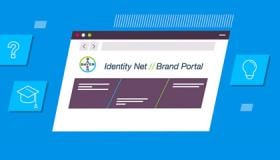E-Mail Signature Setup
A professional e-mail signature is essential to make a good impression on recipients. E-mails with missing or inconsistent email signatures can be easily dismissed as phishing. On contrast, the consistent use of an e-mail signature eases the sender identification, promotes the brand recognition, and finally leads to certainty among the recipients. The respective local legal requirements should also be fulfilled.
In the following we explain what employees need to know to set up their e-mail signature in accordance with the Corporate Design.
The first and preferred option includes the possibility of creating the e-mail signature in Outlook by using the empower application.
For this purpose, you can find the respective software package in the Workspace ONE Intelligent Hub or via Company Portal (for Intune migrated users). Just search for “empower” and install the empower Outlook, Word, PowerPoint. This version includes the possibility of creating the email signature in Outlook and to use the Word templates.
For further assistance please see here or contact the Viva Engage Community. Once you have created your profile the signature update will be managed on a central level. In this case it is not needed that the user adjust their e-mail signatures after the address or the responsible management has changed. That’s a great advantage and makes life easier.
Keep in mind that some personal data need to be managed in the menu Profiles. You can change the content, but if you change it, the data will be not synchronized with master data.
Alternatively, you can adjust the existing mail footer directly in Outlook by following the menu route “File / Options / Mail / Signatures” and adding the needed information pieces and design elements. Please take care that the Data privacy information are a mandatory part of the mail footer and add in case that it is legally required. Find more information on the design of the mail signature here. In case that the office address or the management changes you must adjust the mail signature manually.
Mobile devices: iPhone, iPad or Android
Please contact your IT support team if you need further instructions on how to generate a mail footer on your mobile devices.
Mail footers for contract partners, external staff and freelancers
External staff, contract partners and freelancers have to be clearly identifiable as such. This also due to legal reasons. To reduce complexity and to ensure a worldwide uniform branding therefore all external mail footers must follow the same rules. For further details check out the E-Mail Signature design page. On this page you will find the download files you need to create an e-mail signature by your own.
Legacy Monsanto employees please refer to the information below to copy and paste the Bayer mail footer into your Outlook.
Please note that you have to fill out the templates provided here yourself.
The only exception to this rule remains the local seed brands (i.e. 10 U.S. regional brands, Channel, CB, Agroeste, Sementes Agroceres, and La Tijereta) and Climate Corporation, for which branding decisions will be taken once the future business strategy has been approved.
Please first check the Excel table to find out your Country-specific Company Descriptor.
If your current mail footer includes your specific legal entity, please continue to use this legal entity below the Country-specific Company Descriptor until the legal entity consolidation process has been completed. Please refer to the Excel table to look up existing Monsanto legal entities.
Please note that it is up to you whether you add social media links to your mail footer or not. For further information please consult the PDF “How to integrate social media into your mail footer” below.
When it comes to sustainability, every action matter. By reducing the number of pages, we print and ink we use, we can achieve just as much while consuming fewer resources.
You can help in simple ways: by printing only essential e-mails, by switching from color to black-and-white print, and by switching printers off when they are not needed.
Perhaps you can even find an alternative that doesn’t require printing at all!
By printing smartly, we can use less and save more.
If you have any further questions about this or any other section of Bayer Identity Net, please contact: