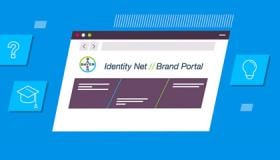How To: Make Multimedia Content Inclusive
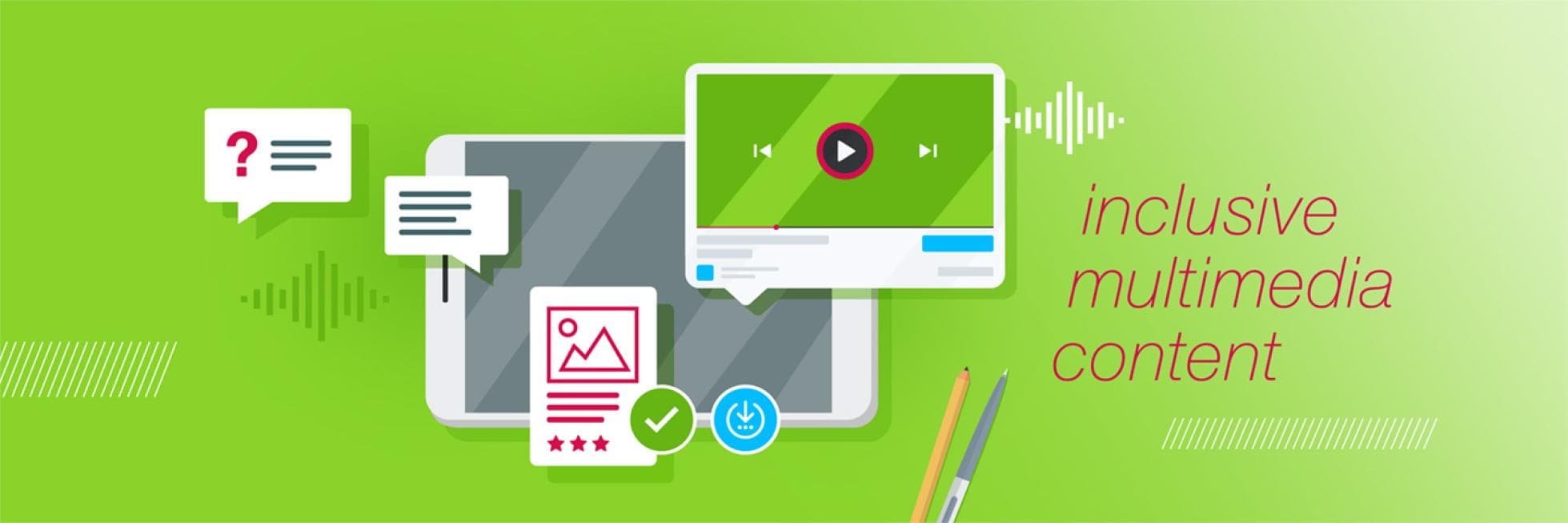
Most of our Inclusive Language recommendations focus on the people and groups who may be affected by our language: being inclusive, listening to and amplifying their perspectives, and using language to contribute to a fair, open and equitable working environment.
In this section, however, we start from the perspective of Bayer colleagues: our everyday activities, projects, and situations we encounter where we may need to consider language.
On this page, we share tips for creating inclusive multimedia content, which can take a number of different visual or auditory formats but still requires attention to language as well as other content elements.
Overall visual direction
Bayer colleagues have access to range of images that meet branding guidelines and requirements through the Media Pool and other libraries. As well as selecting from these, you should also embed diversity and equal representation in your visuals. You can also make overall decisions relating to look-and-feel and visual formatting to maximize accessibility and use.
Here is a list of factors you can take into account:
- All images should have an authentic and dynamic feel, without looking overly staged, unnatural or forced
- Use a diverse range of image subjects, compositions and purposes
- When depicting people, aim to be as inclusive as possible of: Races/ethnicities, genders, generations, people with disabilities and body types
- Be intersectional: Everyone has multiple identities, so aim to be inclusive of each and depict people in a variety of contexts
- Use a color contrast of at least 4.5:1
- Don’t rely on color to convey meaning
- Avoid intensely bright or clashing color combinations, e.g. green-and-red or blue-and-yellow, as well as flashing imagery
- Text can be difficult to read on images, so consider using a solid background or opaque overlay to ensure sufficient contrast between text color and background color
- Make sure there is reasonable spacing between text lines
- On graphs and charts, consider also using patterns to differentiate data
For further information please see also our photography and video section in the Identity Net.
Tips for writing alt text
- Convey real meaning. Consider the difference in information conveyed when you compare “Image of a chart” to, “A bar chart illustrates that there has been a year-over-year increase in forest fires, peaking at 100 this year.”
- Skip saying “image of” or “photograph of,” as most screen readers prefer to omit that information.
- Mention color if it is important to understanding the image.
- Share humor. Descriptive text doesn’t have to be overly formal and should do its best to express what’s funny.
- Transcribe text. If the image has copy that is central to its meaning, make sure you include it in the description.
- Don’t forget GIFs. Twitter recently made alt-text an option for GIFs. If the platform does not support alt-text, include a description in the main body or image.
Questions to Consider When Reviewing Creative
- Who is missing or excluded?
- Can everyone who might view the photo see someone like themselves represented in it?
- Would I want to be portrayed this way? If this was a photo of me or someone I love, would I be okay with how they are represented?
- Are any stereotypes being perpetuated in the photo I am using? Am I depicting someone in the role our culture typically puts them in or making a more unexpected choice?
Tips for writing captions
- Keep it clear and consistent to accurately reflect the dialogue
- Keep captions on screen long enough to be read (about 160 words a minute)
- Avoid obscuring the visual content
- Usually no more than two lines a caption
- Write in proper sentences
- Capitalize letters using proper nouns and punctuation
- Include breaks at appropriate points
Accessible audio
To ensure speech is fully audible, keep background audio at least 20 dB lower than the foreground audio – or do not include background audio at all.
Include audio descriptions where possible and appropriate, or take care to write voiceovers in a way that negates the need for audio descriptions.
Content for BayerNet
BayerNet is the global Intranet platform for Bayer employees. It contains a core set of global content seen by all employees around the world and then is personalized by function, department, country and office location. It is a one-stop-shop for news and tools employees need to do their jobs.
When producing any form of content for BayerNet, as well as observing the diversity, equity and inclusion principles covered in this guide, remember that it has several accessibility options built in:
- Alt-text: To add alternate text to an image, fill out the ‘alternate text’ field when you upload the image to the media library in SiteCore.
- Image captions: Fill out the ‘image caption’ field underneath the image in SiteCore.
- Video captions: To activate video captions in Microsoft Stream, open the ‘options’ tab and check the box for ‘autogenerate captions.’ Or, use the ‘upload subtitles’ link to upload your document. Please note that autogenerated captions may contain errors.
The Bayernet editor’s guide can be found here. The page is reachable for internal users only.
If you have any further questions about this or any other section of Bayer Identity Net, please contact: